Microsoft Teams Group Chats vs Channels

Want to know the difference between Microsoft Teams groups chats vs channels?
Well, you've come to the right place.
At Mio, we talk to customers of Microsoft Teams every single day. We've seen some only use channels, some only use group chats, and some use neither!
We've broken this article down into five chapters:
- What is Microsoft Teams group chat?
- What are Microsoft Teams channels?
- What is the difference between a chat and a channel in Teams?
- When to use Microsoft Teams group chats vs channels
- How to invite Google Chat and Zoom users to a Teams channel
1 - What is a Microsoft Teams group chat?
In Teams, you have the option to start a conversation with another users.
In the Chat menu on the left-hand bar, you can start a conversation with other users in your organization.
Below, you can see a direct message between Tessa Park and Greg Taylor.

This is a basic one-to-one interaction where two people from the same organization can chat, send GIFs, upload files, etc.
A group chat in Microsoft Teams is simply adding another user into this chat area. All functionality like sending, editing, and deleting messages in Teams is retained. You can even start a group call from your group chat.
You can create a group chat from an existing direct message.
To do this, choose the add participant icon in the top right-hand corner of the chat menu.

Type the name or email address of the person you wish to add to the chat and turn this into a group chat.

You can also create a group chat from scratch.
Select the compose icon then type your contact's names to invite them to a group chat.

For existing or historic Skype for Business users, this is more or less the same functionality you are used to.
As of May 2020, Microsoft confirmed you can add up to 250 participants to a Teams group chat.
Each time you add a new member to a Teams group chat, you can choose whether to include all, some, or no chat history from previous conversations.
When group chats start to have increasing numbers, this is when it's time to decide whether channels are best-suited for the collaboration you are trying to achieve.
2 - What are Microsoft Teams channels?
Microsoft Teams channels are team-based collaboration areas accessible via the Teams tab underneath the Chat menu in the left-hand navigation bar in Teams.

Within each team, you will have between one and 200 channels. Once you near the 200 channel limit in a team, it's important to remember that deleted channels are counted in this number.
As you can see above, channels typically have names to denote their use or function.
In this example, the content marketing "team" has several channels: General, Analytics, Content Promotion, Existing Content Updates, and New Content.
The members of the content marketing team know that specific conversations take place in each channel. This allows a more organized structure for collaboration.
Rather than posting about "content marketing" in the team, you can break down individual topics or projects so information becomes more digestible.
Each channel contains chats, files, apps, and a Wiki pertaining to the specific topic of the channel.
Below you can see all the chats relevant to the Channel Marketing Sync channel. Only chats relating to this topic occur here.
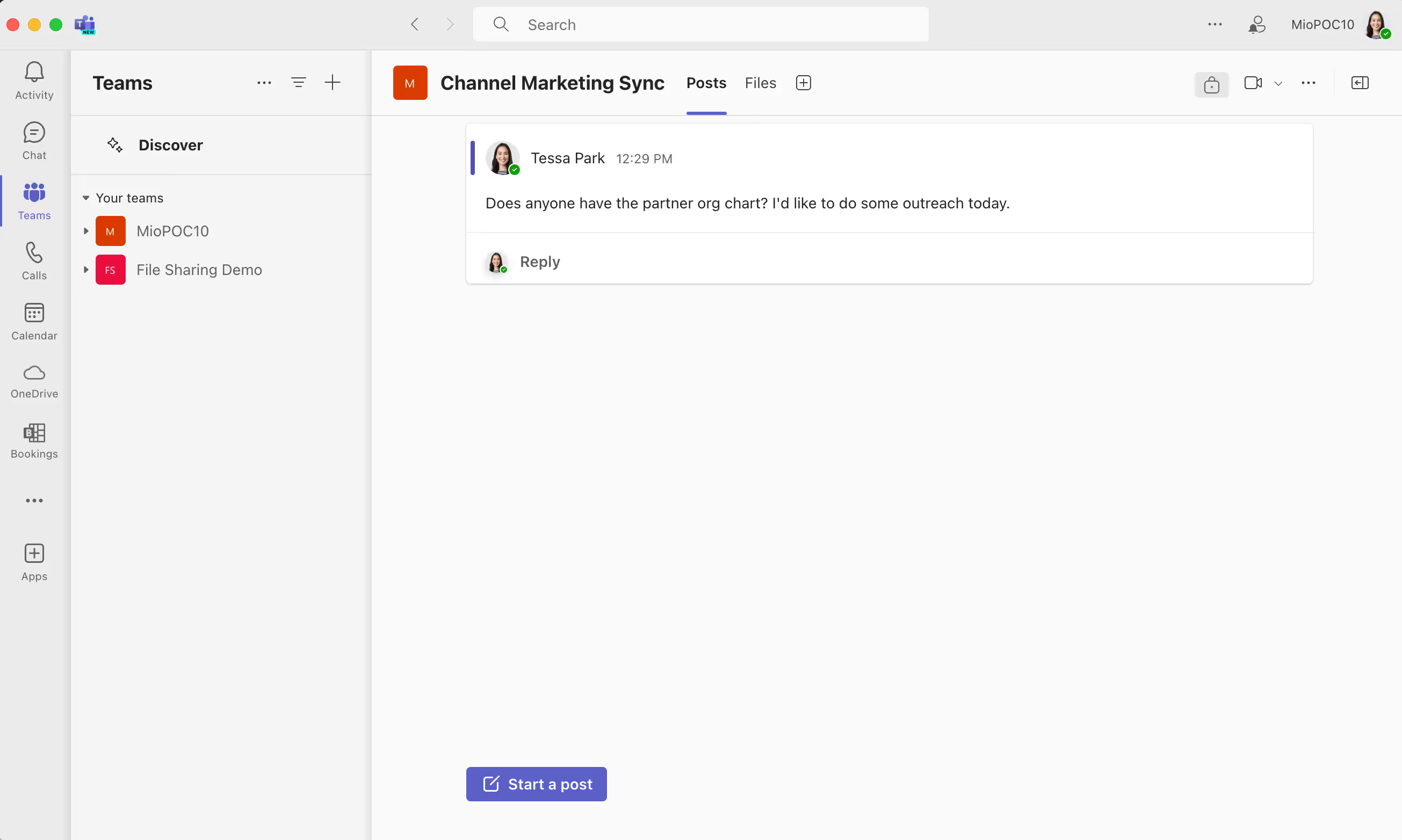
Below you can see all the files relevant to the Channel Marketing Sync channel. Only files relating to this topic are stored here

You get access to channels in Teams based on the teams you are part of. If you need access to another channel or team, you will need to request permission to join from the channel owner.
3 - What is the difference between a chat and a channel in Teams?
Naming conventions
The most obvious difference between group chats and channels is the naming convention.
Group chats simply display the names of the members you added to that group chat.
Channels get a specific name that usually break off as sub-topics from the team name. For example, a channel within a Support team could be Customer Complaints.
Functionality
In a group chat (or one-to-one chat) in Teams, you only have access to the chat tab.

This means you get all the chat functionality included in Microsoft Teams:
- Chat messages
- Formatting
- Emojis
- GIFs
- Stickers
- Additional apps like Azure Boards or Polly
Every member of the group chat will get a notification (unless turned off) each time there is a new message sent to the group chat.
Messages remain hidden to anyone outside of the group chat. Unlike in channels, where all members of the channel can see messages and activity.
The major difference between Microsoft Teams group chats and channels is the additional access you get in a channel.
Message threads
In a Teams channel, you get additional context via the use of message threads.

In the screenshot above, you can see Tessa has replied in the thread to add more context to her original message. Using threads in Microsoft Teams allows you to group messages per topic or sub project.
This organizes all conversation within a channel and prevents a free-for-all mass conversation that becomes hard to follow.
When replies aren't managed in this way, longer group chats become mass text and people who aren't chatting in the moment need to read through all the messages to see if there is anything relevant to them.
By reading the opening message, you can check if you need to reply to the topic or whether it only concerns certain members of the team. If someone needs input from a specific member of the team, you can @ mention the person in the threaded reply.
Files
Another major difference between Microsoft Teams group chats and channels is the introduction of the files tab.

Unlike group chats, which are purely for chatting, a Teams channel allows document collaboration.
Every time you create a new team (and corresponding channel), a SharePoint site is created on the back end too.
This means every Word, PowerPoint, Excel, OneNote, or Forms file you create in Teams (or upload to Teams) gets synced with SharePoint.
As the front end (Teams) and back end (SharePoint) are synced, files get updated in tandem unless you download an offline version.
Meetings
You can start audio or video meetings in both group chats and channels. Sometimes group chats are started and maintained as a result of a meeting.
For example, if you start a meeting with two of your colleagues and pop a message in the chat during the meeting, this message history gets retained in the group chat message history once your meeting ends.
When you start a meeting within a channel, other members of the channel (not just those who joined) can access message history and any files uploaded. They can also listen or watch back the meeting recording once saved to the channel.
There are many other subtle differences between Teams group chats and channels. You may discover these as you scale your Teams deployment and start using for different use cases.
4 - When to use Microsoft Teams group chats vs channels
When to use Microsoft Teams group chats vs channels depends on your users. If you're new to Teams, start straight away to drive the right behavior. Experienced users with habits and routines may take some persuading.
Before we reach this stage, it's important to highlight when it's most appropriate to use group chats and when it's most appropriate to use channels.
Use Teams group chats when
- You need a one-off chat with multiple parties
- A team doesn't exist with the people you need to chat with (unless creating a new team is the appropriate action)
- You need to exchange information with a group of people but not the entire team
- You're in a meeting and need to share links or information in the moment
- You refer back to the same topic as the previous message
Use Teams channels when
- You communicate messages to members of a wider team (physical team as well as Microsoft team)
- You require longer-form collaboration with multiple replies
- You are working together on documents or presentations and need to upload and update files
- You start a new project that only specific team members need access to
- There is potential for members outside a group chat to need access to history and files (in this case, any member of the team can access the channel activity and files)
5 - How to invite Google Chat and Zoom Chat users to a Teams channel
With Mio, you'll be able to add users from other platforms to your Teams channels and group chats.
You'll get to stay in Teams and message your cross-platform colleagues as if they were in Teams too.
Check out this example of cross-platform messaging between a Microsoft Teams user and a Google Chat user:
Ready to add your Google Chat and Zoom Team Chat teammates to your Teams channels and group chats?
Learn more here.
Get the latest news from Mio in your inbox.






