Salesforce Chatter: An Evaluation of Collaboration Components

Salesforce Chatter is a social collaboration platform for businesses already using Salesforce.
Designed to help employees connect and collaborate, Chatter comes from Salesforce.com. With Chatter, employees can exchange files, share data, and chat. You can also post status updates like you would on Facebook or Twitter.
So, what makes this product special?
How do you decide if Salesforce Chatter is right for you?
What is Salesforce Chatter?
Salesforce Chatter is a social platform for the enterprise.
Combining features like file sharing and messaging, Salesforce Chatter connects teams already using Salesforce. If your team relies on Salesforce and needs to communicate in a more unified way, Chatter can help.
If you already use the Salesforce platform, Salesforce Chatter is a great extra. It allows your users to collaborate securely at work, sharing status updates. You can build networks for specific groups, follow people, and share information.
Like Facebook or Twitter, you have feeds of information and profiles. You can set up groups and decide who gets access to different files.
Salesforce Chatter features
Chatter helps employees stay up-to-date with what’s happening in their company.
Features include:
Chatter Groups
Chatter groups are spaces created for project members or teams. You can sort people into different groups or large spaces for your entire business.
The person who creates a Chatter group is the owner. This admin can manage what permissions other group members have.

In a group, members can share files and records from Salesforce. You can add videos to a group stream and invite users to interact. There’s also support for private group discussions.
For users who still use email with Salesforce, you can set email notifications when a Group updates.
Actions and Endorsements
In Chatter, users can approve expense reports, update orders, and create support cases. You can do everything from the same feed and create custom actions. There’s also the option to integrate third-party apps like Slack and Jive with new actions.
Chatter users can create support cases and update sales opportunities. You can connect data and records to internal systems and track everything in the same place.
Encourage team members to engage with badges and endorsements for key contributors.

"Knowledgeable people" are those with lots of endorsements per topic.
Feeds, Polls, and Topics
The feeds on Chatter are like feeds on Facebook. Group members can post information for the rest of the team.
You can share files, videos, images, and links. There’s also the option to assign an action to a user from a feed post.
In feeds, users can create polls for feedback on a specific subject.

There’s also the option to arrange information into topics. Topics automatically collect relevant posts and information.
Chatter uses your Salesforce activity to personalize your feed.
How to configure Salesforce Chatter feeds
Chatter is enabled by default in the Salesforce web and mobile app. You can configure Chatter’s features to customize the experience for team members.
Before users can do anything, administrators need to enable Chatter on Objects. Objects for Salesforce Chatter are records. For instance, Accounts are a kind of Object. Admins and stakeholders can decide which objects Chatter users can track.
Once an admin enables certain Objects, users can adjust their feeds.
From Chatter Setup, type Feed Tracking into the search box.
Click on Feed Tracking and enter the name of an Object or click on an Object in the left-hand list.
To track the Object, check the Feed Tracking box.
You can check the box for up to 20 feeds you want to track.

Click Save to finish configuring.
Files and Knowledge Centers
Salesforce Chatter allows users to share files from desktop and mobile devices.
There’s a separate file tab where you can keep track of all shared documents. Salesforce also ensures all fires are secure. Nobody can access your files outside of your Chatter group.

If you need to share common information with a team, you can create an FAQ section in Chatter.
Here, you can highlight answers to questions about internal processes. Business admins can use the “Answers” section to help team members find the info they need.
Profiles and Statuses
Every Chatter user has a profile page. Again, a bit like your personal Facebook profile.
You can learn more about each person in a group on their profile. The page can include a picture, job title, and other useful information.
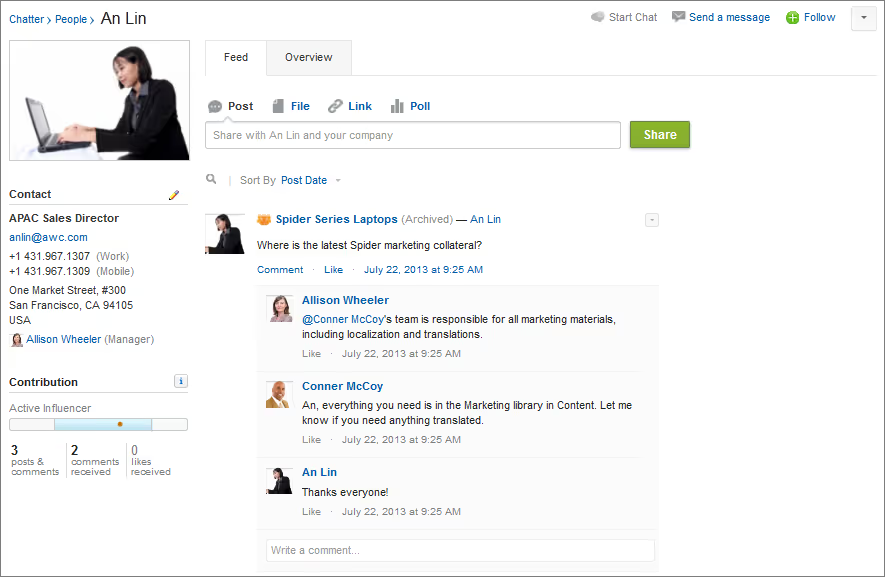
Users have a status section where they can update information about what they’re doing. The status section supports sharing files, pictures, and information.
Users also can “follow” each other. When you follow a person on Chatter, their status updates will appear on your feed.
Salesforce pricing
Chatter is included for all Salesforce users at no extra cost.
Salesforce pricing options include:
Non-Salesforce users can also access Chatter. Standalone Salesforce Chatter licenses are $15 per user per month.
Premium licenses come with access to the Salesforce content library. You also get ideas and answers from Salesforce CRM.
Other Salesforce Chatter licenses include Salesforce Chatter External for users outside of your company’s email domain. Customers can access information in the groups they’re invited to. External users can view profiles but cannot edit them.
Salesforce Chatter integrations
Salesforce users can connect Chatter to their existing tools.
If some of your employees use Slack, you can use the Slack integration with AppExchange. There’s also support for various Zapier integrations, including Twitter and Trello.

Salesforce integrations include:
- Quickbooks
- MailChimp
- DocuSign
- JIRA
- HelloSign
- Slack
- Jive
- Code Science
- Dropbox
- Active Campaign
Salesforce also has a REST API for Chatter. Developers can display real-time feeds, group information and status information in other apps.
The Chatter REST API also provides access to notifications, files, and topics.
Salesforce Chatter benefits
For teams using Salesforce, Chatter offers a simple way to collaborate. You and your sales team can interact and bring customers into a conversation. Users can follow groups, find information, and check colleague status via Chatter.
Major benefits of Salesforce Chatter include:
- Less email inbox clutter: Sales teams don’t have to rely on email to communicate. Chatter makes it easier to maintain an ongoing conversation with groups and newsfeeds. With file sharing and storage, people spend less time looking for information.
- Reduce unnecessary meetings: Chatter customers have 27% fewer meetings. Forming groups with other sales reps make it easier to track project progress. You can even create groups for separate projects. Host and share polls to get opinions quickly.
- Better access to information: Chatter users can share useful information. This makes it easier for team members to find information on a sale or lead. You can upload and attach files too. Users can even pull information straight from Salesforce. Chatter also gathers direct feedback from customers.
- Improved company culture: Salesforce Chatter connects your team members wherever you are. Easier communication between teams improves co-operation and collaboration. You can even collaborate with external contacts.
- Better productivity: Connect and engage employees in any location. Agents can respond to and check on projects via a desktop computer or mobile. Team members can work on sales opportunities, campaigns, and services cases.
Salesforce Chatter best practices
Salesforce Chatter helps to enhance sharing and collaboration. But the social network takes some getting used to.
Here are some quick tips to ensure you’re taking full advantage of Salesforce Chatter:
Know what you’re following
You can follow users and “Objects,” like records and accounts on Chatter. Following an Object will give you real-time updates about any changes. Following a user shows you that person’s profile updates and any information they share. Be careful about what you decide to track. Following too much information could overwhelm your feed and cause notification overload.
Make your posts valuable and relevant
Ensure you post information in the right groups and locations. Anything you share needs to be relevant and valuable to the people who will read it. Sometimes it will make more sense to send a private message or have a meeting than post an update.
When publishing posts, ensure you know how to use all features. @ mentioning someone on a post will alert people to messages they need to see. You can use #hashtags to make topics easier to search for. There’s also the option to add pictures and video for context.
Update your profile
Your profile is where Chatters can go to learn about you. Keep this part of your account up to date with current information. You can include details about your skills and your job role. The “About Me” section will showcase your background. This makes it easier for people to decide if you’re the person they’re looking for when they need help.
Make using Chatter and updating your profile a habit. Respond to questions on your newsfeed and add comments to files. Respond to private messages and update your status to show what you’re working on.
Use Chatter’s collaboration tools
Replace complex email threads with Chatter. You can share documents in your news feed and @-mention the users that need to see them. Users can share videos and articles too. If someone wants to leave a note on something you share, they can comment on the post.
With Chatter groups, you can pull team members together in a shared space. You can also use Chatter to collaborate with external contacts. Invite people outside of your team to Chatter with email. Admins do need to enable “allow customer invites,” though. External users won’t have access to Salesforce data, but they can see files shared with their group.
Access Chatter anywhere
There’s a desktop app for Chatter and a mobile app. For team members that need to stay in the loop when on the go, the mobile app is a great bonus. You can view and share updates on Chatter mobile. There’s also the option to share photos and preview files.
The Chatter app for desktop gives notifications while you’re working on other tools.
Salesforce Chatter lightning mode
The Chatter lightning mode is an enhanced version of the Chatter user interface.
Both Classic and Lightning Chatter offer lists of recommendations on trending topics. Both also offer access to follow, bookmark, and mention feeds.

Lightning comes with an Einstein-enhanced company highlights feed too.
Company Highlights is a feature of Salesforce Einstein AI. The feature tracks the feeds you have access to. With AI, the feed can also see which posts have the most engagement.
Measuring likes, views, and comments mean Highlights can show you more valuable content.
Other bonus features of Lightning mode include:
- Streams: Streams are combinations of feeds curated for you. You can create up to 100 streams from profiles, accounts, and work records. Streams can also trigger email notifications and alerts.
- Quick navigation: On the Lightning homepage, you can see a list of your most recent visited groups. Click a group to jump to it straight away. You can add up to five entries to your frequently visited section.
- Enhanced search: Lightning search comes with more filters. You can look for keywords in a specific feed or topic. This makes it easier to narrow down your results. You can also search topics marked with hashtags.
- Group recommendations: Lightning provides a tile view of your groups. As you hover over each group, you’ll see a quick window of useful information. The tile can include details on the group’s owner and membership count. Einstein also offers recommendations of which groups you should be part of.
- Real-time feeds: The Lightning mode pushes post updates in real-time. You don’t have to refresh your browser to see the latest information like in Chatter Classic. You also get a “who’s typing” feature to show when someone’s typing a comment.
Is Salesforce Chatter right for your organization?
As both a social intranet and an employee directory, Salesforce Chatter makes it easier for groups to work together.
Employees can “follow” documents and people. Groups can work together on sales opportunities and services cases. Chatter even lets people control how they receive notifications.
If you use Salesforce already, Chatter is a useful way to support sales team collaboration without needing to introduce yet another team collaboration app.
Get the latest news from Mio in your inbox.






