300 Microsoft Teams Virtual Backgrounds To Choose From

Microsoft Teams virtual backgrounds have taken the world by storm. What we once assumed was a business video conferencing tool is now used for pub quizzes, family catch-ups, and even school lessons.
Users love Teams for its HD video, buckets of Microsoft integrations, and helpful features (like screen sharing). But, most of all, people are loving Microsoft Teams virtual backgrounds.
Let me ask you this: how messy is your home office?
Is your home office actually your bedroom?
You can opt for a default Teams virtual background or upload your own. You can even create bespoke videos if you’re fancy.
In this post, we’ll walk through the following:
- Can you add backgrounds to Microsoft Teams?
- How can I change the background of my video call?
- How to change Microsoft Teams backgrounds
- How do you download Microsoft Teams backgrounds?
- Microsoft Teams background images
- Microsoft Teams video backgrounds
What are virtual backgrounds?
Virtual backgrounds let you hide your real background in Microsoft Teams meetings with an image or video.
You can use different image files to present an alternative Teams background for when you need your home office to look more professional or when it's spooky or festive season and you're feeling in need of a spruce up.
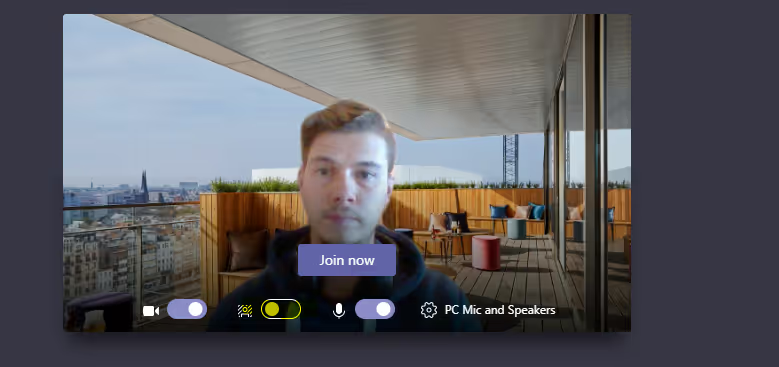
Virtual backgrounds in Microsoft Teams can either be a blur of your real background or a completely new image.
Can you add backgrounds to Microsoft Teams?
Yes! Microsoft added the virtual background feature in 2020.
You can either choose background blur, one of Microsoft’s suggested backgrounds, upload your own, or download these premium backgrounds for Microsoft Teams.
How can I change the background of my video call?
If you’re using Microsoft Teams, read on to the next section.
How to change Microsoft Teams backgrounds
You can customize your Teams meetings with virtual backgrounds.
To find virtual backgrounds, launch a video chat, and tap the three-dot More menu, then Video effects and settings.

In the Video effects and settings bar, you can choose from Microsoft Teams' library of preset backgrounds or click Add new to add your own.

For something more advanced, and to stand out in front of your boss, colleagues, or clients, you can opt for third-party Microsoft Teams backgrounds like these.
How do you download Microsoft Teams backgrounds?
If you want to use a virtual background outside of the default Teams options, you have a few choices:
- Choose your own from your computer
- Download an image or video from the internet
- Download premium Microsoft Teams backgrounds
Microsoft Teams background images
When using your own images for Microsoft Teams virtual backgrounds, you’ll need to make sure you use a photo with high resolution.
You also need to make sure you have the rights to use this image.
Microsoft Teams auto-expands the image to fit the screen. This works more times than not. But, sometimes you can end up with a stretched image just as you start a video meeting.
Where can I find Teams background images?
Instead of faffing around with images, you could use custom-made Teams virtual background images like these, for the price of your weekly coffee.
You could pretend you’re at the beach…

Or relaxing by the pool…

For premium Microsoft Teams background images, you can download this package to access 300 beautiful Teams virtual backgrounds.
Microsoft Teams video backgrounds
When using your own video for a Teams virtual background, you’ll need to make sure you use a video with high resolution. You also need to make sure you have the rights to use this video. This works more times than not. But, sometimes you can end up with a stretched video just as you start a video meeting.
Instead of faffing around creating videos, you could use custom-made Microsoft Teams virtual background videos like these, for the price of your weekly coffee.
For premium Microsoft Teams virtual backgrounds with video, you can download this package.
Best background for video conferencing
It’s not a competition. And some people just prefer their natural background to a virtual background.
But if you are competing, then these premium Microsoft Teams virtual backgrounds are right up your street.
And if you use more than Microsoft Teams for video conferencing, you’re in luck too.
These premium virtual backgrounds are available for Zoom, Webex, and even Skype.
If you're looking for a more immersive experience, have you tried Microsoft Teams Together mode?
Get the latest news from Mio in your inbox.






